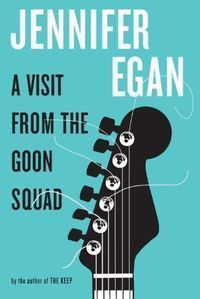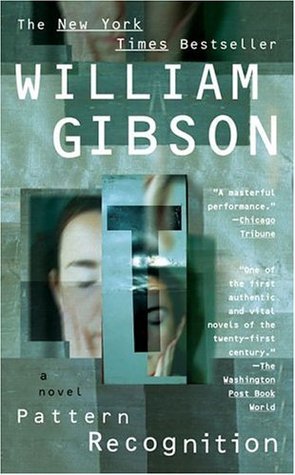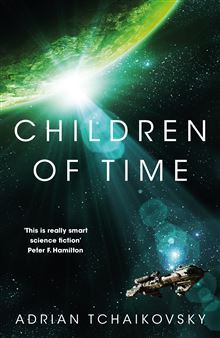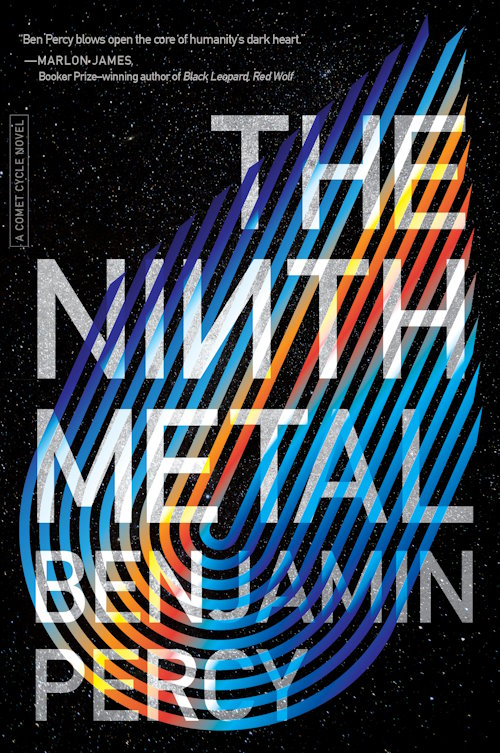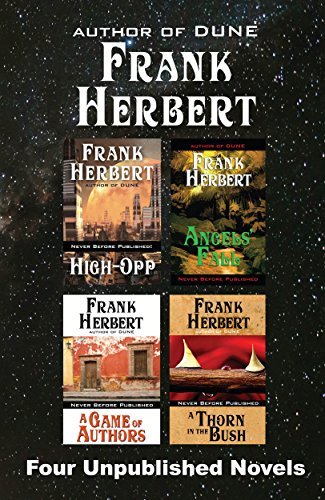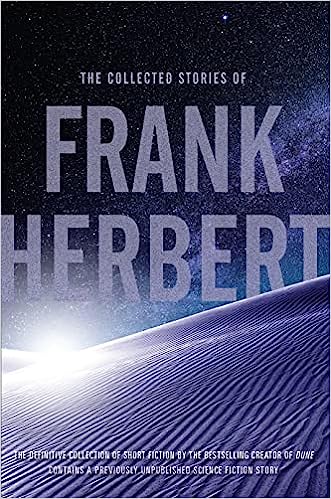LiChess Tools is a Chromium-based browser extension (meaning Chrome, Brave, Edge, Kiwi - which also works on mobiles - and others, as long as they have a Chromium version equal or higher to 111) that extends the functionalities of the lichess.org web site. This page is the user manual for the extension, cataloguing all of its current features and explaining how to use them.
All of the features below can be individually turned on or off from the Preferences menu, the LiChess Tools menu entry. Note that many of the options will be hidden until you toggle Advanced Preferences - these features will be marked with Advanced in the category section.
Preference values can be downloaded and uploaded. The blueish border around some preference values means they are part of the default configuration. A sepia coloring of a preference and a WIP added to the title means the feature is "Work in progress" and results are not guaranteed.
Here are the available features in LiChess Tools v2.3.60 in the order of decreasing approximate importance:
Add me to LiChess Tools team
category: Community
values: Hide forum entry - defaults to empty
This will add a new forum entry in the forum list from where you can join the LiChess Tools users team or, once joined, you can participate in the extension community.
Options:
- Hide forum entry - If set, this will remove the forum entry suggesting you join the LiChess Tools users team
Being part of the team will be advertised on your public profile as well as on your friend's timelines. That is great for LiChess Tools, so if you want to support the extension, please consider joining.
I don't plan to spam anybody in the team, just use it to announce various changes to the extension. Which are a lot and happen all the time and might be construed as spam... OK, I will not spam you much. And also I would like to hear from you, maybe even (gasp!) form a community that will take this further than my meager imagination could take it.
While in the team, feel free to talk to the other users, ask for features, complain, all the jazz. Use the team's forum as one would use the official Lichess Feedback forum. Only less divisive :). And don't worry, the team is called L1Chess Tools because Lichess forbids the text "lichess" in the team's name, not because I plan a L2Chess Tools team or whatever.
Although that is an idea...
Extended interactive lessons
category: Study
values: Play all variations/Show score/Study links in comments in same window/Play again from where you entered Preview mode - defaults to Play all variations, Show score, Study links in comments in same window
This feature may be the flagship of the extension, as it allows you to play an Interactive lesson chapter by going through all variations instead of just the mainline. The default lichess behavior is to only follow the mainline, considering all sidelines as bad. With the new behavior all moves in the PGN tree are good, while the ones missing are bad. You can mark the bad variations with glyphs (good move, mistake, blunder, etc.), for example, to indicate if a move is bad or good, but you can continue playing it to see why.
There is a mechanism to choose what the computer will play next as your opponent. It uses the number of branches in 8 ply (4 chess moves for both players) to determine which is more probable. This value can be changed (see Next move probability depth feature) For example if you have something like 1. e4 (1. d4 d5 2. Nc3 (2. Nf3)) 1... e5 2. Nf3, the mechanism will see that there are two possible branches for d4 as opposed to one for e4, so it will choose d4 66% of the time. The probability can be changed manually by adding a comment in the move with the format prc:<number>, where the number is a percentage between 1 and 100. (ex: prc:90) Also, if set in the Transpositions behavior feature, the moves can be picked from moves following transposing positions.
When hints are not provided by the study creator, one will be generated to show how many possible moves are available.
There is also a system to compute accuracy when playing an interactive lesson by counting the good and the bad moves. This will be displayed as a percentage at the end of the lesson and can be turned off by option.
The lichess UI remains the same, therefore the area in which to explain why any other move is wrong only appears on mainline moves. That is why this feature also adds a context menu item (Explain why other moves are wrong) for nodes in interactive lessons to enable editing that information. As usual, when a "bad" move is made (meaning a move not in the PGN), the text to be displayed to the user will be taken from the first next move from the current position. Therefore in order to make this work you have to right-click that node and explain why bad moves are wrong. This might be a bit counterintuitive, as you may have several moves following the current position, but the explanation has to be set to the first next move.
This feature also adds a header like Extended Interactive Lesson over the edit controls specific to interactive lessons. They usually take a lot of space, so clicking on this header will hide/show them. This allows people to edit Interactive Lesson chapters just as comfortable as normal ones.
Options:
- Play all variations - enables the Extended mode for interactive lessons, allowing you to play all variations with the computer picking random moves from the ones available in the PGN
- Show score - shows the score at the end of the lesson. One can disable this to reduce frustration or for other reasons.
- Study links in comments in same window - this makes links from move list comments which lead to studies open in the same window. The reason for this is that you want to continue a variation that is split into multiple chapters or that leads to another study in the same window, especially in Extended Interactive Lesson mode. Now you can utilize this with the Bookmarks option of the Move List Options feature to jump from move to move and chapter to chapter.
- Play again from where you entered Preview mode - this feature is disabled by default. It remembers the position where you entered Preview mode for an Interactive Lesson and, when the lesson ends, the Play again button will take you back to that position instead of the first move in the chapter. Obviously, this only works for creators or contributors to studies.
These options are also available in the action menu (hamburger button) of the Analysis board when in a study chapter that is of type Interactive Lesson. This allows to quickly enable/disable just these relevant settings.
Notes:
- one can play all variations of an interactive lesson with multiple branches only with the LiChess Tools extension installed, so if you create such a lesson only people with the extension can enjoy it. It would be nice to let everybody know that in a comment if you share it.
- asking to show the next move will show arrows of all possible next moves. Be warned that pressing the button is seen by the scoring system as a fail.
Extended interactive lesson flow
category: Study - Advanced
values: Sequential/Spaced Repetition - defaults to none
Work in progress! - this means use at own risk.
This feature allows you to play Extended Interactive Lessons variation by variation. When any of these options are enabled, the chapters that had variations played will have a small progress indicator in the chapter item in the chapters list. When all variations have been played a reset prompt will appear. You can also manually reset the played variations from the chapter edit dialog for the studies you can modify and from the reset button on the chapter item for the ones you can't.
Options:
- Sequential - this will force playing extended interactive lessons variation by variation, in order
- if you make any mistakes, you will start over
- if you don't play from the very beginning of the variation, it will not count
- Spaced Repetition - this will force playing extended interactive lessons variation by variation, randomly, based on success or failure
- if you finish a variation successfully, the time until you can play it again will double
- if you finish it with mistakes, the time until you can play it again will become two days
- if you don't play from the very beginning of the variation, it will not count
- Both - this will behave as Spaced Repetition, but will take variations in order
- the distinction is small, but it matters to some players to get the first variation that can be played
Notes
- The default replay interval is one day.
- This is a work in progress. It might not work exactly as you expect it. Please report any issues to me.
- The currently selected Extended Interactive Lesson settings will be displayed when playing an Extended Interactive Lesson.
Ctrl-right to play random next move from list
category: Analysis/Study
values: yes/no - defaults to yes
This feature will allow you to play a random move by pressing Ctrl-right. There is a mechanism to choose what the computer will play next as your opponent. It uses the number of branches in 8 ply (4 chess moves for both players) to determine which is more probable. This value can be changed (see Next move probability depth feature) For example if you have something like 1. e4 (1. d4 d5 2. Nc3 (2. Nf3)) 1... e5 2. Nf3, the mechanism will see that there are two possible branches for d4 as opposed to one for e4, so it will choose d4 66% of the time. The probability can be changed manually by adding a comment in the move with the format prc:<number>, where the number is a percentage between 1 and 100 (ex: prc:90). Also, if set in the Transpositions behavior feature, the moves can be picked from moves following transposing positions.
Ctrl-left works almost like the left key, going to the previous position, but in this case it will go to the position you came from, not from the previous position on the line you've jumped to.
Notes:
- if set in Transpositions behavior, Ctrl-right may choose a move from another line, but made from the same position, which means that going "back" will go to the previous position in the current line, not the original one. Use Ctrl-Left to return to the position you jumped from.
- the keyboard shortcuts will be shown in the keyboard help popup if this feature is enabled
Behavior of transpositions
category: Analysis/Study - Advanced
values: exclude if same line/don't add identical next moves/play moves from transpositions - defaults to none
This feature determines what a transposition is for other features that use transpositions. The options are:
- exclude if same line - two identical positions in the same PGN will not be considered transpositions of one another if they are in the same line of moves (one came before the other) (see Highlight moves in analysis and Show next moves from transpositions)
- don't add identical next moves - when showing next possible moves at the bottom of the move list, if adding them from transposing positions, don't add the same move twice (see Show next moves from transpositions)
- play moves from transpositions - when picking a next move to play, use transposing positions as well (see Ctrl-right to play random next move from the list and Extended Interactive Lessons)
- none - when none of the values above are selected, any two identical positions will be considered transpositions, the move list can show multiple identical moves if they are coming from different transpositions/lines and the extension will not pick next moves using transpositions.
Next move probability depth
category: Analysis/Study - Advanced
values: equal/one move/two moves/three moves/five moves - defaults to 4 moves (8 ply)
This configures the mechanism calculating the probability of a next move in the PGN (see Extended Interactive Lessons and Ctrl-right to play random next move from list). The default value goes 4 moves for each player to see how many branches follow. It will then weigh each next move in the list based on that. If you want to turn this off completely, just select equal, which means it will not look at following moves at all.
Variation arrows from transpositions
category: Analysis/Study - Advanced
values: yes/no - defaults to yes
This feature is showing variation arrows for transpositions, as defined in the Transpositions behavior feature.
PGN Editor
category: Analysis
values: yes/no - defaults to yes
This feature adds a new entry in the Tools menu called PGN Editor. Clicking on it will open a text editor where PGNs can be pasted, manipulated and copied from.
Functionalities:
- Merge - this button will take multiple games in PGN format and merge them into as little games as possible. For example, all games starting from the same position can be merged into one. Also, games that start from a position present in another game will be merged there. Games starting from positions not present in the others cannot be merged.
Example:
Original PGN content:
1.e4 e5
1.e4 d5
After merge:
1. e4 e5 ( 1... d5 ) *
- Normalize - this button will, for each game in the PGN, take all moves made from a particular board position in any variation and group them in the first occurrence of that position.
Example:
1. e4 (1. d4 e5 2. e4 a5) 1... e5 2. d4 h5
(After both paths e4 d5 d4 and d4 d5 e4 the same position is reached (a transposition). In the original PGN the first path move from the common position is 2...h5 and in the second path 2...a5.)
Normalizing this will result in:
1. e4 ( 1. d4 e5 2. e4 ) 1... e5 2. d4 h5 ( 2... a5 )
(both a5 and h5 moves from the mainline position, while the d4 path will stop at the common position, with no following moves.)
- Split - this button will, for each game in the PGN, split each variation into their own games. Example:
1. e4 e5 ( 1... d5 ) will be split into 1. e4 e5 and 1. e4 d5 - Search - this button will prompt for a string, then search the games for it.
- The string can be part of a FEN or a PGN (wildcards * for anything and ? for one character are supported)
- Another option is to search for PGN tags, like this:
Black=totalnoob69 or Opening=Elephant Gambit. - You can search by index like this:
Index=3 (the third game in the list) - You can also search the invalid games like this: Invalid (this marks invalid games as found)
- Yet another option is to search for ply (half-moves), like this:
ply=10, ply<30, ply>15 - The games that match will have a new PGN tag added (called Found) in the text area and also will be copied to the clipboard. Searching will remove previous search Found PGN tags.
- Do not use full FEN strings, only the first four elements (board, who's turn it is to play, castling and en passant square) are supported (no clock values)
- Examples:
- searching for
rnbqkbnr/pp2pppp/2p5/3p4/2PP4/5N2/PP2PPPP/RNBQKB1R b KQkq - 1 3 will fail (because it has half clock and ply at the end) - searching for
rnbqkbnr/pp2pppp/2p5/3p4/2PP4/5N2/PP2PPPP/RNBQKB1R b KQkq would work for the games that reach that position - same for:
rnbqkbnr/pp2pppp/2p5/3p4/2PP4/5N2/PP2PPPP/RNBQKB1R - FEN searchpp2pppp - FEN searchrnbqkbnr/*/2p5 - FEN search5?2 - FEN searchECO=C40 - PGN tag searchc4 c6 - PGN searchply=10 - search games with exactly 10 ply (5 moves for each side)ply>30 - search games with more ply than 30ply<20 - search games with less play than 20
- Result - this button will remove all games that are not marked with a Found tag and remove the Found tag from those found. The flow is: you press Search, it finds some games and marks them with a Found tag, you press Result and only the found games remain in the text area.
- Warning! If you have not searched for anything before (or if you press the button twice), it will clear the text area
- Cut - this button will remove things based on the prompt you give it:
- if it contains "tags" it will remove all tags from games
- if it contains "comments" it will remove all comments from games
- if it contains "annotations" it will remove all annotations from games
- if it contains "result" it will remove all found games (the opposite of the Result functionality)
- if it contains "ply <some value>" it will remove everything after the specified number of ply (half moves), on every branch, in every game
- the above patterns can be combined
- Example: tags, comments, annotations, ply 10
- Evaluate - this button will evaluate the end positions of each game in the PGN, adding an eval: <value> comment
- Count - this button will count the number of games and total number of moves in them
- Cancel - this button will cancel the current operation (for example when trying to merge tens of thousands of games, it may take a while)
- Copy - this button copies the content of the text area in the clipboard
- Upload - this button will ask for a file to upload to the text area (dragging files and dropping themdirectly to the text area works as well)
- Download - this button will download the content of the text area as a pgnEditor_<currentTime>.pgn file
- Undo - this button will undo the changes in text area (equivalent to pressing Ctrl-z)
- Redo - this button will redo the changes in text area (equivalent to pressing Ctrl-y)
- Clear - this button will clear the text area as well as the entire undo/redo history.
Notes:
- Normalize changes the flow of the moves. Don't expect the normalized PGN to have the same structure as the original. This functionality is particularly for grouping the moves from a particular position in one place.
- Tag search will search the exact string in the tag, no wildcards supported, but will ignore whitespaces.
- Tell me if you want better search systems implemented, like regular expressions or searching of moves anywhere in the PGN or something like that.
Enhanced PGN import
category: Analysis
values: yes/no - defaults to yes
Another important feature of LiChess Tools, this one makes changes to the import mechanism in the Analysis board page. You can now import multiple PGNs at the same time and they will get merged into a single one. It is great for creating repertoires, analyzing the games of a specific player or creating Extended Interactive Lessons. From the Analysis board you can go to options and turn it into a study.
As part of this you will also get the Escape key functionality for the FEN and PGN inputs, blurring the input and allowing key shortcuts again.
Notes:
- the import mechanism in Analysis board ignores comments from the PGNs. This is a lichess limitation and to get around it I would have to rewrite the entire thing. I may do that, but it's not planned.
- the import in Analysis board is different from the one in Studies. The one in Analysis board is client based, while the one in Studies is on the server. That is why I can only alter the one in Analysis board.
- there is no logical limit to how many PGNs to import, but the Analysis board has a limit of about 5000 moves. Also, the API to turn it into a study has a size limitation, so if you try to turn a huge analysis to a study and it fails, know that it is too big. Highlighting moves on huge PGNs also is slow. So use with care.
- From v2.1.21 the merge mechanism will check if the PGNs start from different positions and only merge what starts from the same position. Previously the merge seemed to be working, but it made no sense from the standpoint of PGNs, resulting in an invalid PGN that cannot be loaded.
Friends box
category: Friends
values: Default/Menu/Open/Hidden - defaults to Menu
This has evolved a lot. Originally it was automatically opening the friends box, but then several requests came that complained about the placement of the friends box and how distracting it was. So the current version of the feature can either:
- Default - the default behavior of the friends list: stays in the bottom-right corner, only updates when opened, which requires a user click.
- Button- the friends box is removed and replaced with a friends button, similar to the Notifications one. It will update in real time with the number of friends online and will change color when any one of them is playing.
- Menu - the friends box is removed and replaced with a friends menu. It will update in real time with the number of friends online and will change color when any one of them is playing. It will also show the number of playing friends in a small blue square.
- Open - the default behavior of the friends list, but it will open automatically when loading the page
- Hidden - the friends list will disappear completely
Notes:
- clicking on the main menu item directly will open the friends page, but not on mobiles
- when the width of the page goes under 972px, menus are grouped under a hamburger menu. The Friends menu will disappear and become a button in that case.
Live friends page
category: Friends
values: yes/no - defaults to yes
This is linked to the Friends box feature. The default behavior is to load whatever list of friends you have and then leave it at that. This feature will update the friends list in real time, while also allowing filtering by who is online, who is playing and (if player voice alerts are enabled) which player is muted.
Each player will have a TV icon as well and (if player voice alerts are enabled) a mute/unmute button to include them in the alerts. (see Sound and voice alert with friends start playing)
From version 2.3.27, a cell showing the last time the player was active will be displayed.
Sound and voice alert when friends start playing
category: Friends
values: Ultrabullet/Bullet/Blitz/Rapid/Classical/Standard only- defaults to none
This feature will beep and spell out the player name and type of game they started. The type of the game can be chosen from the values. The definition of the game type comes from lichess, which assumes a typical game will be around 40 moves.
You can also choose which specific players to have the alert for, by going to the friends page and clicking the mute buttons. (see Live friends page)
If you select Standard only, then the alerts will only be sounded for the Standard variant of the game.
Notes:
- Chromium (and other) browsers disallow sounds from page load until the user does something like click on the page. In case an alert is attempted and audio is not allowed a red icon will appear next to the top buttons, which will disappear once the audio is allowed again.
- The audio icon is part of lichess, which will also display it once sound is attempted but not allowed. At this time, the lichess icon will NOT disappear unless you click on it, different from how LiChess Tools uses it for alerts.
- If you are playing a game on another tab, the sounds will not be played if the Quiet mode on all tabs feature is enabled.
Practice against moves from Opening Explorer
category: Analysis/Study
values: yes/no - defaults to yes
This is another great feature that allows you to play against whatever is selected in the Opening Explorer. Select masters to play against the best players, select Lichess and select the range of player to train against and select specific users to test your strategies against their played games. The feature can be turned on/off not only from Preferences, but also from the Explorer config screen.
In order to use this feature you need to go to the Analysis board or a study, open the Explorer and click on the icon next to the Masters tab, the one that looks like an arrow hitting a target.
One extra feature of this tool is making a random Explorer move if clicking on the total row on the bottom. It effectively makes a move as if Explorer Practice is enabled and it's the computer to move.
The feature is unavailable in the Analysis screen of a running game.
Notes:
- you can toggle Explorer Practice by clicking on the arrow in the target button, but also with shift-L, to make it easier to switch between computer evaluation and the practice mode
- the keyboard help popup shows this shortcut if the feature is enabled
- the moves in the explorer window will get hidden in Analysis board, but not in studies. The motivation being that one is more like a game, with no lasting effects, the other is research.
- if the Show emojis when out of moves feature is enabled in Explorer Practice options, then at the end of a run, when there are no more moves available in the Explorer for the feature to make, a quick computer analysis will be run to show you a smiley (happy or sad).
Explorer Practice options
Options for the Explorer Practice feature:
- Show emojis when out of moves - set by default - will run a short computer analysis when out of moves in Explorer Practice, then show an happy/sad emoji based on the eval.
- Click Explorer Σ to make a move - set by default - clicking on the Total row in Explorer will make a random move, weighted by the probabilities of the move (basically a one turn Practice move)
- Show opponent name - disabled by default - this will show a name next to the move made by the computer, giving you a hint about who played the same move in the same position
Highlight moves in analysis
category: Analysis/Study - Advanced
values: Last move in each variation/Not commented last moves/Transpositions to current move/Highlight board when out of main line/Highlight variation depth - defaults to Last move in each variation, Not commented last moves, Transpositions to current move
This feature will highlight moves in the analysis move list. Each option highlights a specific thing:
- Last move in each variation - for each branch, highlights the last move
- Not commented last moves - for each branch, highlights the last move that has no comment or is not a mate
- Transpositions to current move - highlights positions that are identical to the current one in the same PGN (see Behavior of transpositions to change what the extension considers a transposition)
- Highlight board when out of main line - dims the board a little when moving out of main line (similar to chess.com)
- Highlight variation depth - it will change the display of the moves so that they have different colors depending on the variation depth level.
- this replaced the Move colorizer theme that existed until version 2.3.
- Warning: this may have adverse performance effects on really large PGNs (like 1000+ moves)
- Highlight checks to kings - highlights moves that place a king in check
Extra context menu options
category: Analysis/Study
values: Copy branch as PGN/Engine evaluation for last moves/Highlight all transpositions/Remove superfluous/Show context menu when no moves - defaults to Copy branch as PGN, Engine evaluation for last moves, Remove superfluous, Show context menu when no moves
This feature will add extra options to the Analysis board/Study move list context menu. The options are:
- Copy branch as PGN - this works in Analysis board and Studies and turns all the previous moves of the line you are in, plus all the branches after the move, into a PGN in your clipboard.
- If you press the Shift key when clicking on Copy branch as PGN the copied PGN will start from current position, not from the beginning of the original chapter.
- If you press the Control key when clicking on Copy branch as PGN each variation branch will be copied as a separate PGN.
- If you press the Alt key when clicking on Copy branch as PGN then the PGN will get copied only to the current position.
- You can use it to split large PGNs by copying variations into their own chapters, then maybe deleting them from the original one.
- Engine evaluation for last moves - this works only for Studies, because it involves move comments. It will go through all of the uncommented last moves and create a comment in the form eval:<evaluation> using the local computer engine. The evaluation will stop at the engine depth selected in Preferences (see Custom analysis engine depth).
- Highlight all transpositions - this works for both Analysis board and Studies and highlights all moves that have transpositions. You can configure what a transposition is in Preferences (see Behavior of transpositions)
- Remove superfluous - for purposes of saving space, this removes the following entries from the context menu:
- Annotate with glyphs - there is a button for this under the board
- Comment on this move - there is a button for this under the board
- Copy variation PGN - LiChess Tools already provides a better version
- Show context menu when no moves - this allows for showing the context menu when there are no moves in the tree. When the board starts from a FEN position, there is a little ... element that you can right-click. When the board is completely empty, there is a row that highlights when you hover and you can right-click for the context menu.
Move assistant
category: Analysis/Study
values: yes/no - defaults to yes
This feature will add a little eye icon button in the computer evaluation window, next to the settings. Clicking this button will enable the Move assistant, which will show, when selecting a piece, the evaluation on each possible destination square.
The colors represent the quality of the move. Green is good, Red is bad, Yellow is not recommended. The border represents the evaluation relative to the worst and best possible move. The bar inside the border represents the WDL (win-draw-loss) chances after making the move. Again, red is loss, green is win and yellow is draw.
This is not meant to replace, but be complementary to the computer analysis. Move assistant enabled value is persistent on page reloads.
Once a piece is selected, the background engine will run on one or two CPU threads with 64-128MB for hash - depending on device capabilities - for 90 seconds and then stop. During that time the color of the squares will be updated as the evaluation changes. 90 seconds corresponds to a depth of about 20 on my older laptop in a middlegame position. Unselecting pieces will stop the processing.
Obviously, this consumes processor power, so if you are on a mobile device it will consume battery. Running both local computer analysis and Move assistant will use CPU for both processes. Opening multiple analysis browser tabs will use resources for each tab in which a piece is selected.
Sometimes destination squares will not be colorized. For example, this is the case for mate threats, where moves that do not interfere with the mate will not be evaluated.
Custom analysis engine depth
category: Analysis/Study - Advanced
values: a number representing the depth - defaults to empty
This feature will allow you to set a depth level for the computer engine. If the current move has a smaller depth level (let's say it was cached in the cloud with that level) it will start the local computer evaluation. Once it reaches the set depth, the engine will stop. You can restart the analysis by pressing the little + button next to the computer engine depth indication.
This feature is also used as the level at which to consider evaluation done for the Engine evaluation for last moves option (see Extra context menu options)
This feature is also used in Practice, where it controls the level of play (See Custom analysis engine options)
Custom analysis engine options
category: Analysis/Study - Advanced
values: Always use local engine for evaluation/Apply in Practice mode - defaults to none
This feature controls the behavior of the analysis engine used in Analysis board and Studies.
Options:
- Always use local engine for evaluation - Use this option to never show computer evaluations from the cloud. For example if you want to not see evaluations over a certain level or in practice mode. You can also toggle this on/off from the Analysis board hamburger menu.
- Apply in Practice mode - Use this to apply both the custom engine depth and the no cloud option before in Practice mode. This means you can play against a computer of your own level and ignore cloud and table bases. You can also toggle this on/off from the Analysis board hamburger menu.
Show next moves from transpositions
category: Analysis/Study - Advanced
values: yes/no - defaults to yes
When you get to a certain position in the PGN which has transpositions, the next moves from those transpositions will be displayed under the move list, just like for a fork into multiple variations. You can configure what a transposition is, as well as if you want multiple identical moves to be shown or not and if the moves in this list should be considered by Ctrl-right and Extended Interactive Lessons in Preferences (see Behavior of transpositions)
Extra key shortcuts
category: Analysis/Study - Advanced
values: yes/no - defaults to yes
This feature adds extra key shortcuts to the Analysis board/Studies:
- first it changes the functionality of the i, m and b keys to work in Analysis board as well as Studies and to use all variations, not just the main line as the original lichess behavior. The functionality of these keys is to jump to the next inaccuracy, mistake or blunder, respectively
- it adds the same functionality to Alt-i, Alt-m and Alt-b, only for the opponent
- g and Alt-g cycle through good/brilliant/interesting moves
- it adds the ability to select any of the moves in the available moves lists:
- press . (dot) and then a digit and it will make to the nth next move available in the PGN (see Transpositions behavior if you want to select moves from transpositions, too)
- press Ctrl-. and then a digit and it will make to the nth next move available in the computer evaluation list
- press Shift-. and then a digit and it will make to the nth next move available in the opening explorer list
- ` (the key before 1) and then f will freeze/unfreeze the board - this means you can still move pieces, but the board will appear as when it was frozen. Helps with visualization.
- ` (the key before 1) and then r will activate the random chapter navigation button. You need to have that button enabled in order for it to work.
Notes:
- the keyboard help popup now shows all of these shortcuts if the feature is enabled
Additional glyphs
category: Study - Advanced
values: yes/no - defaults to yes
This feature displays an extra # glyph on mate moves. Also it enlarges glyphs on mobile devices.
Notes:
- The lichess UI allows for multiple glyphs on the same move. The one shown on board will just be the first one in the list.
- Originally this feature was created to show annotations that lichess was not showing. From September 2023 lichess started natively showing all annotations, therefore eliminating the need for much of the functionality of the feature.
Extra analysis charting
category: Analysis/Study - Advanced
values: Material/Principled/Max tension/Max potential/Find interesting moves/Chart smoothing/on Eval gauge/Local eval - defaults to Material, Principled, Max tension, Find interesting moves, Chart smoothing, on Eval gauge
This feature is adding extra lines on the computer analysis chart. In the search for good/great/brilliant moves - as shown on chess.com and requested by a lot of players, the lines drawn over the normal computer eval chart are meant to give some indication of what is going on without asserting an exact significance of the values. The lines are purposefully left without explanation, in the hope that players recognize some aspects of the game in the numerical values charted and their intersection.
For example, many of the moves generally considered brilliant see a steep increase in evaluation, but a steep decrease in material and/or principled position, indicating a sacrifice or an unnatural seeming move that wins the game.
If Find interesting moves is enabled then an extra entry in the analysis summary shows the total of interesting/good/brilliant moves in the PGN. The feature will also attempt to find such moves automatically, but that's an experimental feature at the moment.
Options:
- Material - green dashed line shows a more classical material difference between the sides
- Principled - blue dashed line shows how principled the position is. This means stuff like square control, freedom of movement, developed centralized pieces, etc, but excepting material value.
- Max tension - red dotted vertical line shows the point of maximum tension in the game. Tension here is defined as the total material that can be captured by both sides in just one move.
- Max potential - green dotted vertical line shows the point of maximum potential (similar to tension, but it superficially looks at capture chains)
- Find interesting moves - if enabled, this will show good/brilliant/interesting moves in the analysis summary as a link that cycles through them. It will also automatically find some categories of interesting moves and mark them with !? glyphs (if not already annotated). The glyphs added by this algorithm will be temporary (not persisted on the server).
- Chart smoothing - if this is enabled, temporary spikes in the charts will be removed. Example: you take a bishop with a knight, the material jumps 3 points in your favor, but the next move the opponent takes your knight, so the material goes back to 0. The smoothing function will attempt to remove these meaningless jumps in material.
- on Eval gauge - if this is set, two lines (one green and one blue) will appear on the evaluation gauge when it is visible, changing with the values of material and principled values, respectively.
- Local eval - if this is set, the local evaluation will also generate a yellow line chart, with a semitransparent background under it. This will also add charting to the Analysis board, once the local engine has been started.
- the chart shows the evaluation of the current variation branch, not the mainline like all the other chart lines. Meaning that the chart line will appear and disappear depending on if the current branch has computer evaluations.
Notes:
- I called it "interesting moves" because there is no objective good/brilliant move algorithm. I will continue to work on it in the future.
Learn from your mistakes in Studies
category: Study - Advanced
values: yes/no - defaults to no
This feature will add a Learn from your mistakes button for study chapters that have a server computer analysis, just like for game analysis. It's a bit hackish, but it should work fine.
Change chapter names from PGN tags
category: Study - Advanced
values: yes/no - defaults to yes
This feature will give you the option to quickly change the name of a study chapter to either the content of its Event PGN tag or the White and Black PGN tags combines when editing the chapter. Sometimes people want to import a series of PGNs into a study, but only the first chapter gets a proper naming from the PGN tags, the rest getting the default Chapter 2, Chapter 3... etc name. With this you can go to each of them, edit them by clicking the cog button next to their names, then choosing with one click the name the chapter should have.
Study chapter navigation controls
category: Study - Advanced
values: yes/no - defaults to yes
This feature will add a set of buttons at the end of the chapter list in a study. The buttons allow to navigate to the first chapter, previous chapter, random chapter, next chapter and last chapter respectively.
Sticky study Preview mode
category: Study, Interactive Lesson chapters - Advanced
values: yes/no - defaults to yes
This feature will keep you in Preview mode as you move from one Interactive lesson chapter to another. As one trains using interactive lessons, at the end of one they are presented with the option to move to the next chapter. The default lichess behavior is to show you the chapter in edit mode (assuming you are the owner or a contributor) which requires you to press the Preview button all the time to continue training, after also having seen the move list. Now you can press Preview once and play chapter after chapter with no hassle.
From version 2.1.51 on, this is preserved also between page reloads, so you will have to manually unset Preview mode to edit a study Interactive Lesson.
Show game opening names
category: General
values: For large board/For minigames/In Explorer - defaults to all
This feature will load the lichess opening name for games and display it. When watching a game or analyzing it, the opening will be shown under the player names. For mini-games (the tiny ones that appear when hovering over a game link or put somewhere on the page) it will appear at the bottom. For Analysis board, if the wiki side is empty, it will show the opening there, assuming the position is in the local cache. For Explorer, if open and the option is set, the extension is going to attempt to add just the relevant information to the existing opening name.
Options:
- For large board - this will enable showing the opening name for Analysis Board, Studies, Board Editor, TV games.
- For minigames - this will enable showing the opening name for games shown when hovering over a player name, games shown in the Current Games or broadcasts and any other games shown in small board format.
- In Explorer - this will enable showing extra opening information in the Explorer header, next to the normal opening name coming from Lichess, if applicable.
In the very rare cases where the same exact position is found with colors reversed, the name of the opening will appear with a little (R) at the end.
This should work for Analysis Board, Game analysis, Studies, TV games, Board Editor, Broadcasts, Swiss tournaments, etc.
Show pawn structures
category: General
values: Enabled/Only named structures/Fuzzy search - defaults to Only named structures/Fuzzy search
This feature, similar to Show game opening names, shows the pawn structure of the current game position. Because it's all very local, with no API requirements, it also works for current game pages.
An entire blog post about it can be found here: The Pawn Structure feature in LiChess Tools
Options:
- Enabled - enables or disables the feature - disabled by default.
- Only named structures - show only structures with names. This is enabled by default, but of course will not work unless enabling the whole feature. If you disable this, you will see a very technical name for each and every move.
- Fuzzy search - this will show named pawn structures within a certain proximity. It helps to determine the general structure, even if it might not be totally accurate.
Notes:
- This feature has a lot of potential, as the pawn structure is something that informs medium to long term plans. Knowing these will help you grow a lot as a chess player.
- If the pawn structure is named, it will show as a link which can be clicked to learn more.
- If the structure is not found in the available list, it will be searched from the opponent's perspective, in which case it will be shown with a (R) at the end if found
Show player country flags
category: General
values: yes/no - defaults to yes
A very early feature of the extension, it has also evolved a lot. The latest version is much more efficient in terms of how it gets the data from the server and adds flags to almost every place where a user link is shown. I am aware that this might be distracting and I am planning some detailed values to choose how wide spread the flags will be. Also, did you notice the flags are lazily flapping in the wind?
In order to not use too many resources, the flags for players are cached for 10 days. If you want to clear the cache, go to Preferences and turn it off and on again.
Better exported board image
category: Analysis/Study/Board editor - Advanced
values: yes/no - defaults to yes
This feature will override the default share Board button in studies, SCREENSHOT button in the board editor and add a SCREENSHOT button to the analysis board. When clicked, the button will export not only the board position, but also the arrows and anything else drawn on the board in the current position. You retain the original behavior by right-clicking the button and opening in a new tab or window.
Autosave analysis for reload
category: Analysis - Advanced
values: yes/no - defaults to yes
This happened to me a lot of times: I am analyzing something and I accidentally swipe the touchpad or press some key that reloads the page. All my work is gone! This feature keeps track of the latest modifications of Analysis board PGN and reloads it on page load. It is your choice if you want to import it or not by going to the PGN text area and clicking the Import PGN button.
Notes:
- The saved PGN as well as the Analysis board import text area content will be overwritten by whatever move you make, so if you fail to import the PGN and make a move, you lose the data.
Opening explorer player features
category: Analysis/Study - Advanced
values: Me button to switch to your player - defaults to Me button to switch to your player
This feature controls the choice of the player in the Opening Explorer.
- Me button to switch to your player - adds a tab next to Masters database, Lichess and Player named Me. If you click on it the choice of the player will toggle from your user to the last selected user. The button can be shown/hidden from the Explorer config screen as well.
- Ability to remove players from the name list - adds the ability to delete players from the list of username previously chosen in the player tab
- Lichess implemented this feature natively so it was removed from LiChess Tools in v2.1.21
Notes:
- The Me button will appear only if you have any another players configured for the Player tab name list
Toggle snapshots of Explorer settings
category: Analysis/Study - Advanced
values: yes/no - defaults to yes
This feature will add a new button called Snap! in the Explorer settings of the Lichess database tab. This will allow to save the current Explorer settings under a name, then quickly toggle between the various sets saved by clicking on the same tab, which will now change text to reflect the name of the selected "snap". You can easily delete existing snaps and create others.
Notes:
- This started as disabled by default, but it was so useful that I've decided to enable it.
Resize Explorer
category: Analysis/Study - Advanced
values: yes/no - defaults to yes
This feature will allow you to resize the Explorer window height inside the analysis tools, therefore controlling how much space it takes when opened. Just drag the divider above or below the Explorer to change the size.
Notes:
- The mechanism works very differently from desktop to mobile (to the point where I had to install a polyfill to enable drag and drop on mobile). On desktop the divider is on top, on mobile is on the bottom. Also, because lichess is not really particular about how the website looks on mobile, you will probably not be happy unless you also enable the Mobile theme. Tests with various devices show wildly different results. On my phone and the Chrome emulator it works smoothly, on a friend's Motorola the resize bar doesn't seem to work properly. So be warned, mobile support is (and will probably remain) sketchy.
- Turning the feature off and on again will also reset the heights, if you get in some sort of trouble.
Various TV options
category: TV
values: Link for current TV game/Bookmark for current TV game/Streamers current games/Friends current games/Previous two games in player TV - default to all
This feature has been introduced in version 2.2.0 to merge four existing tools for TV with the same functionality. Make sure you review your Preferences.
Options:
- Link for current TV game - adds a link to the currently played game in TV on the title, just like in Analysis mode
- Bookmark for current TV game - adds the ability to bookmark a currently playing game by hovering the mouse next to the game title
- Streamers current games - adds a Streamers tab in the Current Games page where you can see the games of all currently playing streamers
- Friends current games - adds a Friends tab in the Current Games page where you can see the games of all currently playing players that you follow
- Previous two games in player TV - In category TV (when you are watching Blitz games for example) you get a list of two previous games in that category under the main playing board. For player TV, when you go to a specific player to watch their games, this is missing. This feature will add the two previously played games by the player you are watching.
Previously viewed game menu item
category: TV - Advanced
values: yes/no - defaults to yes
This feature adds an extra menu item in the Watch menu that will take you to the previously seen chess game. Just opening any game will consider it as watched. If you go to the previously watched game, then clicking on the menu item again will take you to the game you watched before that, and so on. The total number of remembered games is 10.
Pin broadcasts and studies to home page
category: General- Advanced
values: yes/no - defaults to yes
This feature will add a red pin to the studies and broadcasts tabs on the top left, right after the search icon. Click on this pin to pin/unpin the study or broadcast to the home page. All the things you pinned will be added to the spotlights area of the main page (top left corner)
Last visited study menu
category: Study - Advanced
values: yes/no - defaults to yes
This feature adds an extra menu item in the Learn menu that will take you to the previously visited study. Just opening any study will consider it as visited.
Styling for study comments
category: Study
values: yes/no - defaults to yes
This feature adds the ability to style the comments in your PGNs. You can choose between a number of styles that you can place anywhere in a comment with cls:<styleName>. It also adds a new button next to the comment button in a study chapter (a quill in an inkwell) that with cycle through all of the classes at the very beginning of the comment to the current move. The usable classes are: red, orange, yellow, green, lightgreen, cyan, lightblue, blue, violet, magenta, pink, underline, strikethrough, italic, bold, cursive and nothing or clear to clear existing class. (ex: cls:red will make the rest of line of the comment red)
Notes:
- the name of the class declares the intent, not the actual result of the styling. Given that there are dark and light themes on lichess, the styles have been updated to be readable in both situations, using shadows or slightly different colors.
- the style of the comment will only be visible to you and people with LiChess Tools installed. All others will see cls:blue or whatever in the comment.
- you can actually put anything as the class name and the comment will be put inside a span with the class lichessTools-<your class name>, which allows you to customize your style even more with the addition of custom styles from other extensions like Stylus. In this case all people seeing the comment would also need the custom styling.
Show the order of arrows and circles
category: Analysis/Study - Advanced
values: yes/no - defaults to no
This feature shows a number on each drawn shape, so that you can see their order. Sometimes in studies you want to convey the moves that could follow the current position using arrows and circles, but in certain situations the order of the moves is important. Set this to true in order to see which arrow comes first.
Ctrl-Space for best computer move
category: Analysis/Study - Advanced
values: yes/no - defaults to yes
The default functionality of the Space bar in analysis mode is to start the computer engine if not started or play the best move in the computer move list. Because I was often using lichess with YouTube in another tab, pressing Space accidentally was always an annoyance. This feature changes the shortcut to Ctrl-Space.
Notes:
- A previous version of the feature was using Shift-Space, but it would overlap with a lichess feature.
Clear chapter artifacts
category: Study - Advanced
values: yes/no - defaults to yes
This feature allows you to choose which artifacts to clear from only the current study chapter. To use it, click on the cog button next to the chapter name and, instead of the Clear annotations button now you get the choice of just comments, glyphs (good move, bad move, that kind of thing) and drawn shapes (circles and arrows) as well as all of the above. There is an extra option of clearing all PGN tags. This feature also adds individual delete buttons to all tags in the current study chapter.
Notes:
- this only works for the current chapter, as the site does not have access to the moves or tags in the PGNs of other chapters
- the feature could be modified to work on all chapters, but it would have to first select the chapter, then alter it, which I think is not something that should be done automatically.
- this works on the client, which means that instead of sending one command to the lichess site, it creates delete requests for each item. If the PGN is large, this can take a long time.
Customize chat buttons
category: Play
values: yes/no - defaults to no
When playing the first few moves and after the game has ended, lichess gives you the option to click on some buttons for some standardized message like Hello, or Have fun! This feature will give you the ability to customize these buttons.
The interface may not be the most intuitive. To edit buttons you click on the little cog button, to exit edit mode you click on the same. This allows altering, adding and deleting buttons. Click on the small X button to enter delete mode, after which you click on buttons to delete them. Delete them all and you get the default buttons back.
In order to add or alter buttons you have to write in the chat text input something like <name>/<message>. Example: hi/Why, hello there, old chap!, which will create a button with the text HI which will send the chat text "Why, hello there, old chap!". In order to add the button, you click the + button. In order to alter an existing button, you click on that button.
Notes:
- the name of the button can be only 2,3 or 4 characters long.
- if you attempt to add or edit a button without a recognizably correct input text, the input box will jiggle to let you know you are doing something wrong
- to edit the end of game buttons you have to reach the end of a game. This may be inconvenient and I am thinking of solutions
- I am considering expanding this feature with buttons for the duration of the game as well as for spectators. Let me know what you think!
Player lag indicators
category: Play
values: none/bars/chart - defaults to none
This feature adds bars or a chart next to your and your opponent's name showing the lag and server latency. To limit use of server resources, the opponent lag indicator is updated only every 5 seconds, while yours every second or so.
Player warning alert
category: Play - Advanced
values: yes/no - defaults to no
This feature will add a small warning icon next to the opponent's name if the percentage of disconnects for the current time control is higher than 3%. Other warning reasons may be added in the future. The purpose of this is to allow you to abort a game before wasting time on a malicious opponent.
Timeline notifications
category: General - advanced
values: Forum post/Blog post/Lichess announcement/Stream start/Simul create/Simul join/Team create/Team join/Tournament join/Following/Study like/Blog post like - defaults to Forum post/Blog post
This feature will add a notification when there are unread items in your Timeline. The default values include comments on forum or blog posts you follow, forum or blog posts from people you follow. Basically posts that you wouldn't normally be notified about.
Clicking on the notification will take you to the Timeline page. Opening it from here or anywhere else will consider the items read and so you will not see the notification until new ones turn up.
Notes:
- there will be no notification if quiet mode is on (meaning you are playing a game or you have quiet mode manually set)
Mobile device features
category: General
values: Evaluation gauge/Hide the octopus mascot/Analysis arrows/Random move button/Scroll lock when playing - defaults to Evaluation gauge, Random move button
This feature alters some behavior specifically for mobile devices. There are Chromium-based mobile browsers, like Kiwi, which accept browser extensions. Enjoy LiChess Tools on mobile installing one and then the extension, then customize the experience with this feature. The options are:
- Evaluation gauge - makes the evaluation gauge visible even on small screen widths (for mobile)
- Hide the octopus mascot - hides the octopus mascot that takes a lot of space in Interactive Lessons
- Analysis arrows - adds a button next to the Explorer and Practice ones that allows for drawing arrows and circles on mobile devices in Analysis board and Studies
- Random move button - adds a button between the previous and next move buttons that will randomly play a move from the move list (same functionality as Ctrl-right to play random next move from list on desktop)
- Screen lock when playing - will lock scrolling and zooming on mobiles when playing (or during puzzles). A lock icon will appear as a button on top of the screen that you can tap to temporarily lock/unlock the scrolling on that page (refreshing or going to other screens will again automatically lock the screen unless you unset the value from Preferences).
Notes:
- Because both the shape drawing and random move buttons take up space, this feature also changes the style of the buttons so that they take two rows of space: the first for utility buttons (left) and the hamburger menu button (right) and the second row for PGN navigation buttons (first, previous, random, next, last move). If none of the two options mentioned are enabled, then the regular "one row for all buttons" style is used.
- Screen locking when "playing" doesn't necessarily means when playing, but when lichess is in "playing mode". For example that also means when you haven't yet started the game or when you just ended the game or when you are doing puzzles.
Mobile device game features
category: General - Advanced
values: Game arrows/Standard buttons - defaults to none
This feature alters some behavior specifically for mobile devices when in-game. This means playing, or solving puzzles or even watching running TV games. There are Chromium-based mobile browsers, like Kiwi, which accept browser extensions. Enjoy LiChess Tools on mobile installing one and then the extension, then customize the experience with this feature. The options are:
- Game arrows - adds a button next to the Analysis board one that allows for drawing arrows and circles on mobile devices in games
- Standard buttons - the default behavior of lichess.org is to hide the move navigation buttons for games on small screens, instead showing one line of PGN with previous and next move buttons on either side. Set this in order to see all buttons (including the Game arrows one above). For normal play this is not necessary, but in puzzles, TV and such screens this is the only way to access the drawing arrows button.
Show evaluation of explorer moves
category: Analysis/Study - Advanced
values: From computer eval/From ChessDb/From Lichess /From winning stats/Rows from eval/Hidden - defaults to From computer eval/From ChessDb
Options:
- From computer eval - will show the evaluation from the computer engine
- From ChessDb - will show the evaluation from the chessdb.cn database
- From Lichess - will show the evaluation from the Lichess evaluation API
- From winning stats - will compute an evaluation based on the win/draw/loss statistics
- Rows from eval - will add extra rows with the move and the evaluation if the explorer doesn't contain a line for that move
- Hidden - hides any evaluation in explorer, but retains the settings if you want to show them again. This option can also be changed from the Explorer settings
This feature will show the move evaluation for Explorer moves. This information is retrieved from three different sources that can be enabled or disabled: the local computer eval, chessDb.cn, the lichess evaluation API and the Explorer stats themselves. If Hidden is set, then the settings for evaluation will remain, but the column will not be shown. The feature can be hidden not only from Preferences, but also from the Explorer config screen.
ChessDb.cn will be used first (if enabled) and then the Lichess eval API, so if you prefer the Lichess API, you should disable ChessDb. In case ChessDb fails for whatever reason, lichess eval API will be used instead. Just note that the Lichess API is limited in how much calls one can make and contains less data than ChessDb.cn.
The statistics eval will only be shown if there are 100 or more games in the lichess database for that move and not all won by one side. Its faded coloring signifies that it's not a true eval, but if enabled can compare with the other values.
Computer evaluations will have a white color, stats evaluations will have a grey faded color and the cloud evaluations will be slightly blue. If using chessDb, the eval will show either red, green or bright green for bad, good and best moves.
This feature also adds a warning icon on the right side of moves that have large differences between evaluation and winning stats, indicating a possible trap or gambit situation. It also calculates the sharpness of a move, as defined in Evaluating sharpness with Leela’s WDL and adds a blue warning icon on the right side of the move when it's higher than 100.
The feature is unavailable in the Analysis screen of a running game.
Notes:
- The more lines you have configured on your computer analysis, the more items in the list will be evaluated. Explorer can show 12 moves, for example, while the computer analysis is configured with Multiple lines=2, this means a maximum of 2 items in the Explorer will have an evaluation. With 5, you get 5, assuming the computer moves are in the Explorer list.
- There is an internal cache of these evaluations, so you can run the computer eval for some moves, then stop it, but when going to those moves you will still see the evaluations as done before at whatever depth was last computed.
- Take care with stats evals in positions with few games. It might tell you that you are absolutely winning, but that's just because no one played a winning move from that position. That is why eval from winning stats is disabled by default.
- The evaluations from cloud differ in depth based on how many moves you want to see. For example you could ask for just one move (the best in the position) and it might show you the eval with depth 55, but if you ask for two moves it will give you depth 44, for 20 moves you would get depth 13 or even nothing. To account for this, cloud eval combines the values from two calls: for 5 moves and for 10 moves. Since the cloud data comes from local evals, server evals and different versions of Stockfish and I am combining two different depth evals, take the evaluation as an estimation, not a given.
- Changing the options for evaluation in Preferences will reset the local cache for each move.
- Lichess' cloud eval API will return 404 when no data is available, resulting in ugly red network lines and error messages in the browser developer tools. Those are not errors, but there is no way to hide them in Chromium browsers from JavaScript. If it annoys you, you can turn them off from DevTools (see https://stackoverflow.com/questions/4500741/suppress-chrome-failed-to-load-resource-messages-in-console)
- Depending on how much you do analysis and how overloaded the servers are, cloud eval might start returning 429 errors, meaning the servers report you are abusing them. A warning will appear every minute while that happens. The workaround is to disable From cloud and use just computer eval (which, of course, will also use cloud eval :-P). The configuration on lichess' side, at least for the moment, is 3000 calls per IP address per day. That's a bit low, but it might be enough.
- If computer evaluation is started and used as a data source, the cloud eval will not be accessed.
Show explorer moves leading to gambits
category: Analysis/Study - Advanced
values: yes/no - defaults to no
This feature adds a new column to the Explorer table showing the number of gambits reachable from the current position and for each move to play. The feature can be turned on/off not only from Preferences, but also from the Explorer config screen.
The feature is unavailable in the Analysis screen of a running game.
Quiet mode on all tabs
category: Play - Advanced
values: yes/no - defaults to yes
When a game starts, lichess sets a quietMode variable to true, instructing various notifications to not be displayed. Unfortunately, that only happens on the page that one plays on. This feature makes all open lichess pages get the value for quiet mode from the same place, so they don't behave inconsistently.
There is also a button added to the lichess menu which can manually enable/disable quiet mode. Warning: once manually enabled, quiet mode will remain on until manually disabled! The normal game playing quiet mode will turn on and off automatically, as before, only it will affect all open lichess pages.
Note:
Colors for shapes on mobile
category: General - Advanced
values: 1/2/3/4 - defaults to 1
This is part of the Mobile Experience feature and it selects the count of colors you can use on mobile to draw arrows and circles. If you only want to turn the drawing mode on/off with a single tap, select 1.
Insert new chapter after current one
category: Study - Advanced
values: yes/no - defaults to yes
This feature adds a button to the create study chapter form with the text Create after current. Using this button instead of the normal Create chapter will create the chapter immediately after the currently selected chapter.
Force add Stockfish 16
category: Analysis/Study - Advanced
values: yes/no - defaults to no
Some browsers have issues with the new Stockfish 16 engine, but these issues are not clearly defined. For example many users of the Brave browser complained of division by zero errors. I use Brave, I've never seen this. Therefore, if you are a user of Brave or some other browser that does not support the Stockfish 16 engine, this will force it to be available. However, the responsibility of enabling this and using SF16 are yours.
Don't worry, there is nothing bad that can happen, you just switch to Stockfish 14 and you're done in case using SF16 doesn't seem to work.
Show PGN in studies
category: Study - Advanced
values: yes/no - defaults to yes
This feature adds a textarea in the study Share tab called PGN. Similar to the one in Analysis board, it will show the PGN text of the current chapter. The PGN will be generated by the same code that generates the one from Extra context menu options and may differ from the one generated by the Copy PGN or Download PGN buttons.
Persist study settings
category: Study - Advanced
values: 'New/edit chapter settings' / 'Position/move in the study' - defaults to Position/move in the study
Options
- New/edit chapter settings - will persist the settings for studies when you create or edit them. Then it will use the same values when creating new studies.
- Position/move in the study - will remember the position (move in the list) in a study chapter and restore it on page refresh
- Note that if Lichess does not restore the chapter on refresh (it happens sometimes when the user get disconnected) then this will not work. This just restores the move in the current chapter, it does not change it.
- Also note that this will not work in Interactive chapters if in Preview move (so if you play them)
Move list options
category: Analysis/Study - Advanced
values: Indented variations/Bookmarks/Expanded move list/Hide left side/Open in new window/Eval button on the right - defaults to Bookmarks
This feature will change the functionality or appearance of the move list in Analysis board. There are already such changes with the Highlight moves in analysis functionality.
Options:
- Indented variations - this will make even variations that follow in line (when they are less than three, they are displayed one after the other in parentheses, like in a PGN text) show as tree branches, increasing readability and preparing for new features that will use this.
- Bookmarks - Study only - this will allow for bookmarks, which are very cool (read below), but a bit experimental. Let me know how they could be more of use to you.
- Expanded move list - Only for desktop resolutions (1260+ px), this feature is removing the left and right margins and expanding the move list to the edge of the screen and also downwards. It is meant to allow analysis on very complex PGNs.
- Hide left side - Most of the time the left side of the analysis screen is useless: chat, notes, study participants and stuff like that. With this, you can hide that side to gain even more space for the move list. This is intended to be used together with Expanded move list, but you can use it separately as well.
- Open in new window - Study only - this adds a small button in the top-right corner of the page, just before the computer evaluation toggle. Clicking it opens a new window with just the analysis tools (move list, computer eval, explorer) that you can move to another monitor, for example, or resize and place wherever you want. Use the study SYNC button to keep the two windows synchronized. (the SYNC button only appears under the board when the study is set to Enable sync)
- Eval button on the right - this will move the computer evaluation button to the right side of the eval header and also make it a little bit smaller.
How bookmarks work:
- right-click on a move in a study move list and select Add/Remove bookmark from the context menu
- put any text in the textbox that appears (or remove it all to delete the bookmark)
- this will create a bookmark, which serves several purposes:
- it will show as a named label in the move list (good for naming variations or making the PGN more readable)
- it will allow to expand/collapse the branch from that move on
- it will serve as an anchor for URLs to this exact variation
- for any bookmarked move you can right-click it and get:
- Collapse/Expand all bookmarks - collapse and expand all bookmarks in the tree
- Get bookmark URL - will copy to clipboard a URL to that specific move in that specific chapter and study (the link will look like this: https://lichess.org/study/<studyId>/<chapterId>#<bookmark name>)
- Split chapter here - only if the bookmarked node has children (following moves) - it will create a new chapter with the following moves, then add a comment with the URL to the new chapter. If you want to also delete the following moves, press Shift when you click on the menu item. The confirmation dialog should reflect that moves will be deleted.
Notes:
- Bookmarks are saved in the comments as bkm:<label>
- Only you and people with the LiChess Tools extension (and bookmarks enabled) can see and use the bookmarks, the rest will just see the bkm:<label> in the comment
- Splitting a chapter with Shift-click DELETES THE EXISTING FOLLOWING MOVES from the initial chapter. Don't tell me you weren't warned.
Link to download all studies of a player
category: Analysis/Study - Advanced
values: yes/no - defaults to yes
This feature will add a "Download all studies" link in the studies list section whenever a user is selected in the query. This happens in two situations. Either you went to your studies or you selected the studies of another player. The necessary condition for the link to appear is that the study search query contains "owner:<user>" where <user> is any user id. The link will download one PGN with ALL studies of the selected user that you have access to. Naturally, your studies will all be downloaded. For other users, only the public studies will be downloaded.
Study flairs
category: Study - Advanced
values: Author flair/Member flairs/Flairs from study topics - defaults to Flairs from study topics
This feature allows adding flairs to studies. The first two options add the flairs from the author and/or members of the study. The third one allows adding your own flairs to the study, using the study topics.
Example: you want to add an alien flair to your study. The flair name is smileys.alien, so your topic needs to be flair.smileys.alien. Don't worry, all you have to do is go to your study, PGN tags, select Manage topics then type alien and the smiley will appear in the dropdown ready to select.
An even simpler solution is to press the Flairs button on the left of the popup which gives you a normal flair picker to select with.
The result is that, in the studies list, instead of the four chess squares icon for all studies you will get the first study flair icon, and the rest of the flairs will be listed on the bottom of the study. The flairs of the study come first, then the one of the author, then the one of the invited members (if the options are set to show them).
The list of all possible flairs can be found at https://lichess1.org/assets/flair/index.html
Notes:
- when searching studies by topic you will get no study flairs, ironically, because of a code issue in Lichess. I've raised an issue about it.
- user flairs will show the user powertip on mouse over
- topic flairs will go to the topic search on right click. This is to avoid confusion for people who just want to open the study. On mobile this should work with long click, but not sure.
- for people not having LiChess Tools installed, there will be no flairs in the study lists and when opening the study they will see the flair as text (flair.smileys.alien)
Mirror button in Board Editor
category: Board Editor - Advanced
values: yes/no - defaults to yes
This will add a new button to the Board Editor called Mirror which will mirror the position you have currently. Unlike Flip board, it will create the exact same position for the other side, with the exact same valuation and move opportunities.
Custom mini-game size
category: General - Advanced
values: a number - defaults to unset
This feature sets a custom size to mini games, which are the boards that appear when you hover over a playing player link or in the Current Game or Broadcasts section, etc. The default is unset, which keeps the Lichess style. An equivalent numerical value for the default would be around 20. Change the number to increase or decrease the size of mini boards.
Notes:
- the minimum value that will be taken into account for mini-games is 15. Lower values will only affect the popup board in the computer eval window.
Lobby page elements
category: General - Advanced
values: Side/Play grid/Play buttons/TV/Blog/Daily puzzle/Support/Feed/Tournaments/Leaderboard/Winners/About - defaults to all
This feature selectively hides/shows elements in the lobby. Customize the main Lichess page to your heart's desire.
If the Play grid is hidden, then the link to Play will go to a page that shows just the play grid and buttons - this only happens in desktop mode, because on mobile there is just one link to the main page, not two.
Notes:
- At the moment the elements will just be hidden, the space they take remains there, unless an entire row of elements is hidden. Making every possible combination of elements arrange correctly is not trivial.
Fix board coordinate position
category: Analysis/Study - Advanced
values: Fix outside coordinates/Larger coordinate font - defaults to Fix outside coordinates
This feature has two purposes. The first is to fix a Lichess bug that doesn't apply the preference for board coordinates on the outside in Analysis/Study. The second is to fix the CSS a little bit and also to enlarge the coordinates font.
Since most people found the larger coordinate font ugly, you have to enable the larger font manually and is disabled by default.
Show dates for Profile slider
category: General - Advanced
values: yes/no - defaults to yes
On the profile of a user there are buttons to select the range of the chart on top of the page. There is also a slider that can select custom ranges and one can also drag the selection on the chart itself. This feature will show the start/end dates selected by either of these methods.
More decimals for computer evaluation
category: Analysis/Study - Advanced
values: yes/no - defaults to no
If you enable this feature, the computer evaluation will show two decimals instead of one when computer engine evaluation is running.
Themes
category: General - Advanced
values: whatever themes are available - defaults to none
This feature will enable/disable various CSS themes. If an external theme (made by someone other than me) it will show attribution in the Preferences page. It will also be the creator's responsibility to maintain it.
Available themes:
- Performance - performance CSS changes, mainly attempting to remove all animations, which cause slow rendering
- Just Explorer - will hide the computer eval moves (but not the arrows, if enabled) and the move list when the Explorer is open. This will only be applied for mobile devices
- Mobile - a lot of style improvements for mobile, especially aimed at studies and interactive lessons
- Move colorizer - each level of PGN moves is colored slightly differently and comments are italicized
- Warning: for large move lists this affects the performance quite a lot. The suggestion is to not use it if you have a lot of variations with more than 1000 moves in total.
- the move colorizer theme has been removed in v2.3 and replaced with the Highlight variation depth feature.
- Slim arrows - will make arrows less thick: color arrows, variation arrows and computer evaluation arrows.
- Less icons - will hide the header lichess and logged user icons
- No sticky header - will make the page header scroll with the page
Notes:
- Multiple themes can be applied at the same time, but beware of conflicts.
Wiki pages based on FEN
category: Analysis board - Advanced
values: yes/no - defaults to yes
This feature will show Wiki pages on openings even if the order of the moves changes. Basically, it looks for the Wikibooks Chess Opening page associated with the current position.
Unselect piece after specified seconds
category: Play - Advanced
values: numeric- defaults to empty
If you select a piece while playing (games or puzzles) and wait for the number of seconds specified by this setting, the piece will get automatically unselected. This only works for the last move in the list, so for example this will stop working after you make a mistake in a puzzle and there is a wrong move after the current position.
Commands
The commands feature is actually a combination of tools that register themselves with the cliCommands tool. This enables you to type / and then a command and execute various functions, besides the standard ones. Since commands are executed manually, they have no visible Preference to disable them.
Here is the list of available commands:
- board - it will show/hide the board in Analysis mode (Analysis board and Studies). Use this with the Expanded move list and Hide left side options of the Move list options feature to have a move list filling the whole screen (good for presenting, for example).
- trapvalue - provided the current move is in the Explorer database, this command will calculate the trap value of the current position. For more details on what that means, check out How To Calculate The Trappiest Chess Openings Using The Lichess API.
- copypgn ["fen"] ["separate"] ["tohere"] ["unicode"] - this will copy the moves in the analysis move list (Analysis board and Studies) to the clipboard as the moves reaching the current position and any branching moves from it.
- if fen is specified, the PGNs will start from the current position with the FEN tag specified
- same as Shift-click on the Copy PGN menu item
- if separate is specified, each variation will be saved as a separate linear PGN
- same as Ctrl-click on the Copy PGN menu item
- if tohere is specified, the PGN only copies moves to the current position
- same as Alt-click on the Copy PGN menu item
- if unicode is specified, the PGN will have unicode pieces instead of letters
- note that results in a text that is meant for human readers, no longer a valid PGN
- readgame [speed] [voice] [instrument] - this will read the game moves from the current position. It will follow only the first variation of every node, ignoring the others.
- speed is an optional integer number, defaults to 100. Larger values makes the speech faster, lower makes it slower.
- voice is an optional integer index number, defaults to 0. Changing it will change the voice which reads the moves, depending on your own browser setup.
- instrument is an optional integer index number, defaults to 0. Changing it will enable a sound to be played in the background, based on the computer evaluation, if the game has been analyzed.
- example: /readgame 80 2 1
- this command also adds a feature to read a game in analysis if you add #readgame at the end of the URL (i.e. https://lichess.org/<game id>#readgame or https://lichess.org/<game id>/black#readgame or https://lichess.org/study/<study id>/<chapter id>#readgame etc.)
- skipmove - this will generate 5 moves (if possible) to reach the same position, but with the other side to play.
Also save options for browser private/incognito mode
category: General - Advanced
values: yes/no - defaults to no
This was a user request to find a way to save the options outside the local browser cache, as he was playing the game from incognito/private browser mode. Since no other solution was better, this saves the options as notes in the first chess game you ever played on lichess. So be careful that this will alter those notes, although I am not aware of many people using the private notes feature.
Notes:
- be aware that it will alter the private notes of the very first game you played on lichess
- the extension will use whatever options you have in the browser local cache. Only if they are not there it will take them from the notes. That means that you can do weird stuff like enabling the feature, saving options, disabling it, changing the options and now you will have different settings in normal and incognito mode. So use with care.
Hide score tally crosstable
category: Play - Advanced
values: yes/no - defaults to no
Another user request was to not see the crosstable, the thing that shows how many games you played with the same opponent and what the results and games were. It was intimidating. This feature will blur it out, but allow you to click on it to unblur it. It's a silly feature that may not survive long because there is also the Zen mode lichess option which overlaps this behavior, but it's here for the moment.